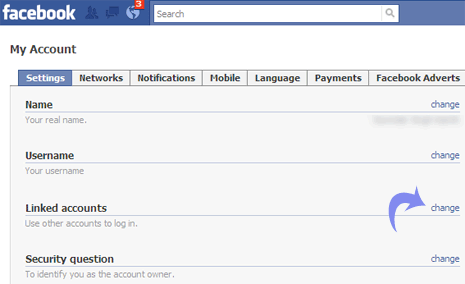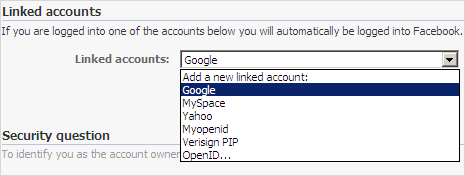There are several solutions that will work with Linux including browser-based filtering through Firefox extensions, DNS-based filtering using OpenDNS' free service, or a set of free applications configured to work specifically for web content filtering.
I prefer to install web content filtering tools on my computer because it provides the greatest control and flexibility. In Ubuntu, the following applications can be configured for content filtering:
* DansGuardian - content filtering engine.
* TinyProxy - light-weight HTTP proxy.
* FireHol - firewall application.
Individual installation and configuration of these tools can be quite challenging to an average user like me. Good thing there's a project called WebContentControl, a GUI for Parental Control. This tool pre-packages and pre-configures the applications listed above, and presents the options to the user in an intuitive interface.
Here is the step-by-step installation I performed:
(1) Make sure that the 'universe' repository is enabled. Go to System >> Administration >> Software Sources. In the 'Ubuntu Software' tab, make sure that the second tick box is checked.

(2) In the 'Third-Party Software' tab, click the Add button and add the following repositories:
deb http://ppa.launchpad.net/zohn-joidberg/ubuntu intrepid main
deb-src http://ppa.launchpad.net/zohn-joidberg/ubuntu intrepid main

(3) Install WebContentControl. Go to System >> Administration >> Synaptic Package Manager. Click the 'Search' button and look for WebContentControl. Select the package in the right window pane and go to menu Package >> Mark for Installation. Hit the 'Apply' button.

(4) You will notice that the package manager automatically selects and installs related applications. Once installed, you can run WebContentControl in Applications >> System Tools >> Web Content Control.

(5) Test your installation. You should get something similar to the following.